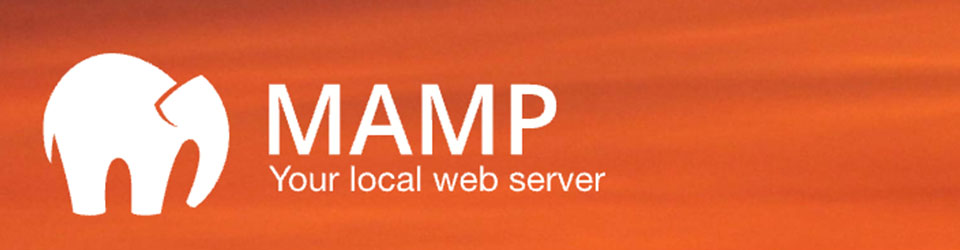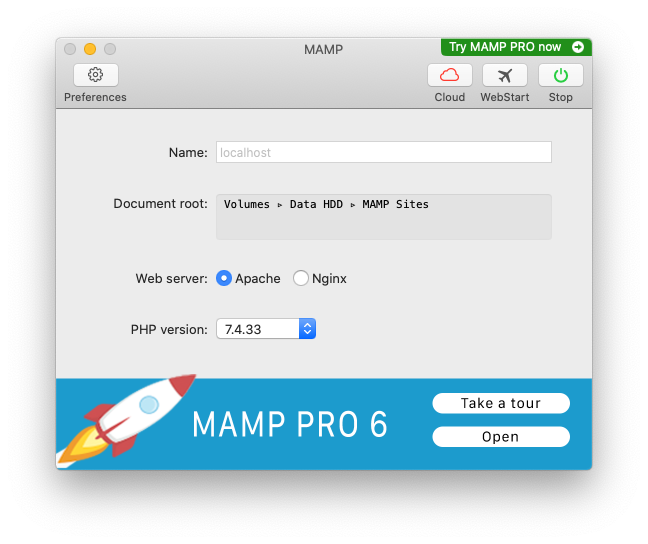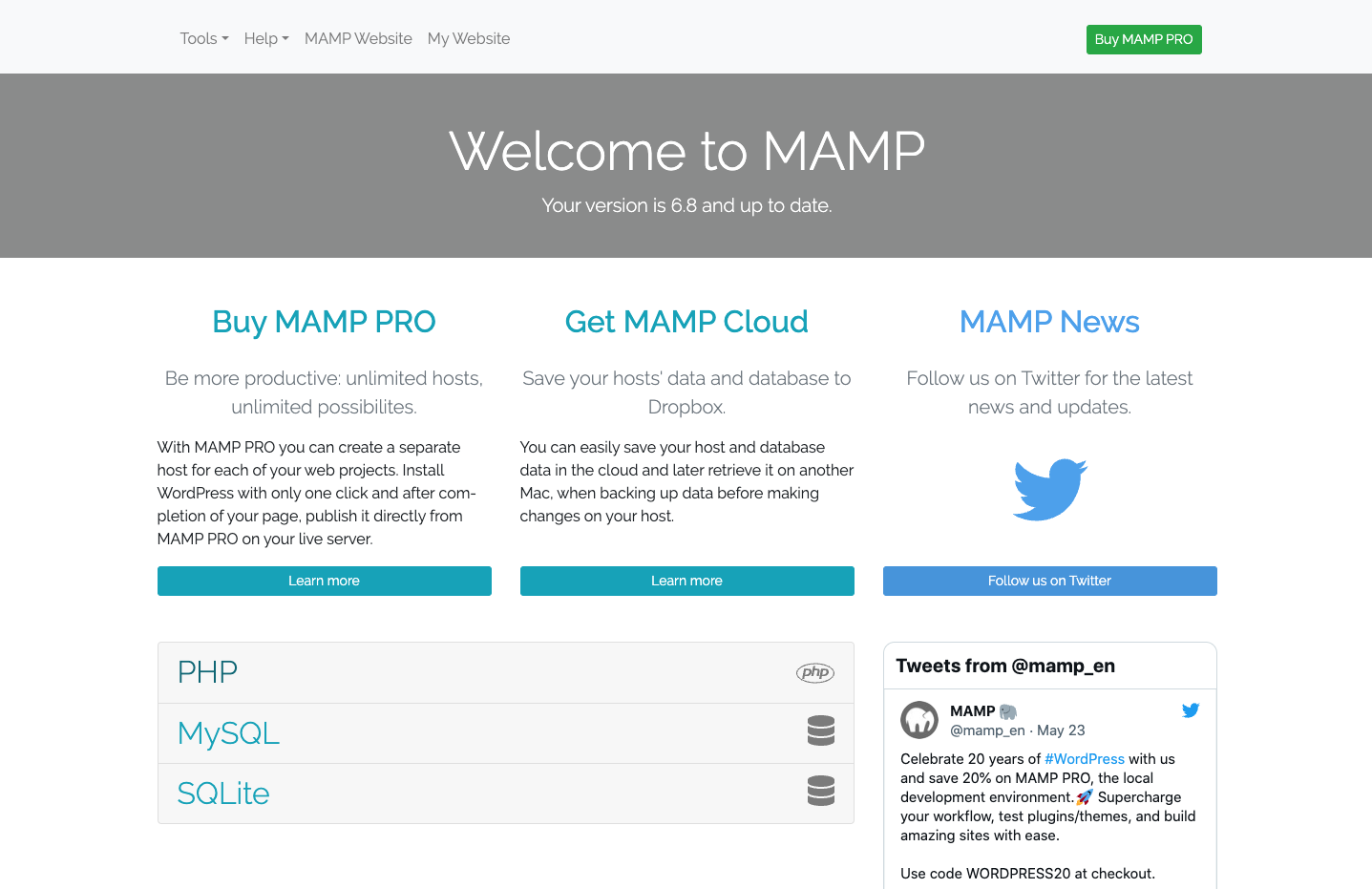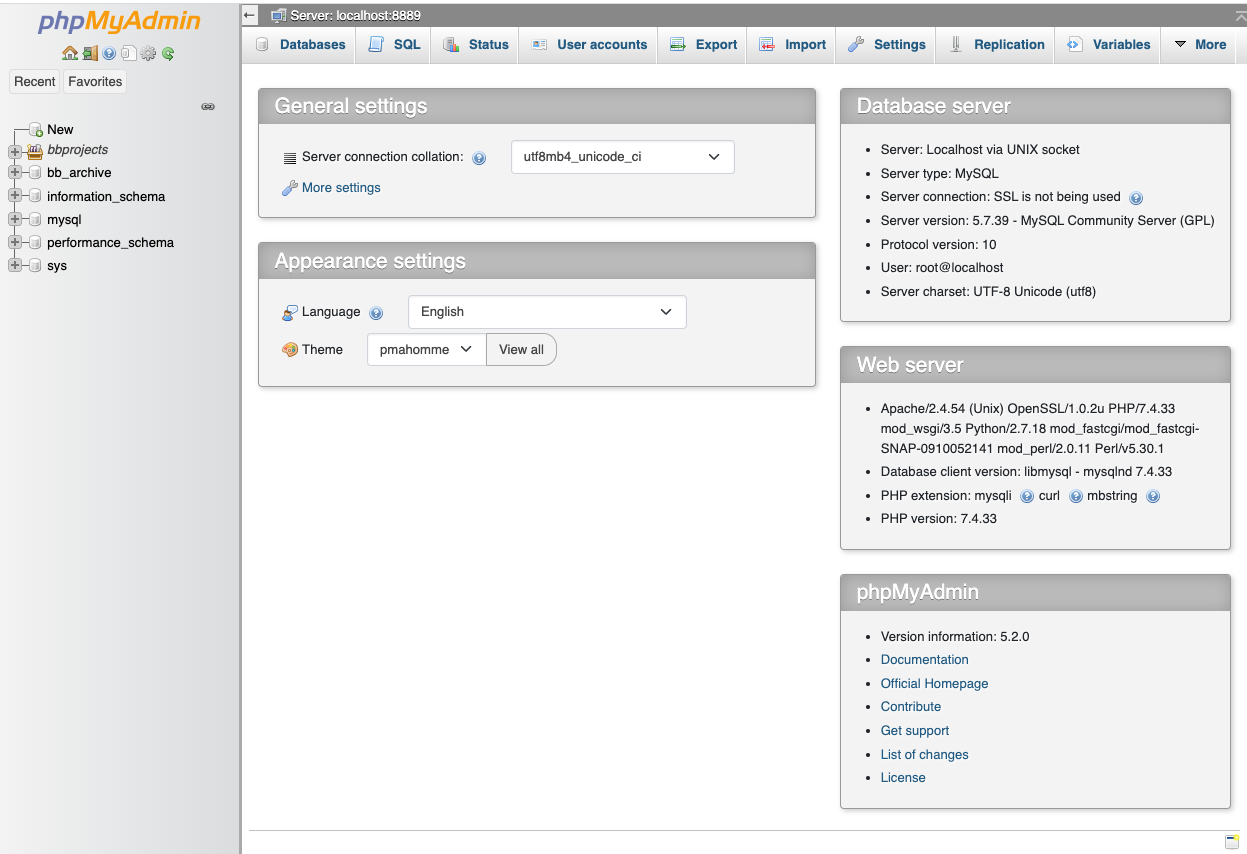The MAMP archive has been replaced by a statically generated web archive using Jekyll.
MAMP stands for Macintosh, Apache, MySQL, and PHP. It is a free local server environment, which can be installed in a matter of seconds on your macOS or Windows computer. MAMP does not compromise any existing Apache installation already running on your system. You can install Apache, Nginx, PHP and MySQL without starting a script or having to change any configuration files! Furthermore, if MAMP is no longer needed, just delete the MAMP folder and everything returns to its original state (i.e. MAMP does not modify any of the “normal” system).
A breakdown of the four components is:
- Macintosh : the operating system
- Apache : an open-source web-server
- MySQL : a widely available and popular relational database
- PHP : server-side scripting language, used to run many websites
Installation
I followed this guide (copy in Archive folder) which shows how to install Wordpress on MAMP on a Mac.
Step 1 : Get latest copies of MAMP and Wordpress
- Download MAMP from the Mac specific page, the free version not the PRO
- Download Wordpress ZIP file from the official website
Step 2 : Setup folder for files
- Create a folder
Data HDD/MAMP Sites/bbarchive - All WordPress operating files and Archive Data will be located here
Step 3 : Install MAMP
- Click on the WAMP install PKG file to get the typical installation box
- Follow the steps
Step 4 : Run WAMP
- Goto the Applications Folder
- Goto the MAMP folder
- Click on the elephant MAMP icon, the following window appear
![]()
- Ensure the Web Server is set to Apache
Step 5 : Configure MAMP
- Click on the Preferences button
- Select the General tab
- Against When starting MAMP, tick Start Servers
- Select the Server tab
- Set the Document Root, click on Choose…, select the data folder from Step 2
- Click on OK to return to the main MAMP window
Step 6 : Start the Servers
- Click the Start button at the upper right on the MAMP window
- This will open the start page in the default browser
- Information on this page indicates the setup and other MAMP news/info
![]()
Step 7 : Create MySQL Database
- When using MAMP create new databases in phpMyAdmin (every new WordPress site locally needs a new database created)
- On the WAMP web page opened above, in the menu at the very top, click Tools -> phpMyAdmin
- This will open a new tab similar to the following:
![]()
- Now create a database for the local WordPress site. Click on the databases tab on the far left of the top navigation
- Name it as required: bb_archive
- Click the Create button
Step 8 : Unzip the Wordpress Install
- Unzip the WordPress installation zip file from Step 1
- Rename the resulting “wordpress” folder as appropriate for the site being built: bbarchive
- Copy this folder to the MAMP sites folder from Step 2
Step 9 : The Famous Five-Minute Install
- In the web browser type
localhost:8888/bbarchive - This opens the initial WordPress configuration page
- Select language, and Continue
- Setup the database next, click on Let’s Go
- Enter the database’s name from Step 7 (bb_archive), enter “root” for both the database username and password, leave the other fields as they are. Click Submit
- At the next page press Run the installation
- On the Information Needed page:
- Site Title: BB Archive
- Username: bob
- Password: dpd$xZ57aLLyt13*lm [can use the one offered]
- Email: as normal
- Search engine visibility: the site is offline so cannot be searched, but leave unticked
- Click the Install Wordpress button
- On completion of installation, a Success! page appears
Step 10 : Log in to the WordPress Dashboard Panel
- Click on the log in button goes to
http://localhost:8888/bbarchive/wp-login.php - At the Log In page type in the Username and Password from Step 9 above
- The WordPress dashboard appears, and WordPress is correctly installed locally!
Step 11 : Using MAMP in the future
- Run the MAMP application
- It should automatically run the MAMP webpage. If not, click the Start button
- Go to the archive webpage via
http://localhost:8888/bbarchive/ - To go to the WordPress to login and amend pages
http://localhost:8888/bbarchive/wp-admin
References / Resources
- Websites
- MAMP online documentation
- Files on Titan:
/Archive_Jekyll/files/computer/mamp/…- MAMP and Wordpress files used in current installation