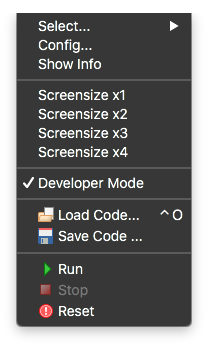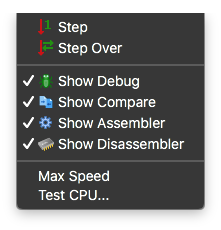When BMDS is run, a small main form appears along with the main machine emulator window. Other forms may appear if the developer mode has been used previously.
Buttons
The main form has buttons for:
- open and load program file
- save current program
- run – starts execution of the machine code. If previously stopped this will continue at the current program counter address
- stop – stops execution
- reset – forces the machine to restart
- Debug bar (only in developer mode):
- the four buttons in a group show respectively Debug, Compare, Assembler, Debug windows
- the bank of eight LEDs can be controlled by programs, and can be optionally hidden in the Preferences menu
Status Bar
The status bar at the bottom shows:
- the current machine state:
- Stopped – machine is not running. If in developer mode the debug window shows the current state of the machine including registers, memory, execution trace
- Running – the machine is executing code. To ensure key presses go to the machine click the machine window (TODO: fix this so does automatically)
- Stopped on breakpoint – if in developer mode and breakpoints have been entered the machine will stop when a breakpoint address is executed and the debug window updated
- the microprocessor associated with this machine
- the processor speed / frequency
- the frame rate
Menu Options
Menu options include:
- Machine
- Select – choose the machine from the flyout menu
- Config – edit any preferences for this machine
- Show Info – show a window with a description of the current machine
- Screensize – sets the machine display in correct proportion. The display can also be dragged to resize
- Developer Mode – brings up the additional debug windows
- Others as buttons on form, described above
- Debug
- the Step and Step Over (TODO) items are as per the Debug window buttons
- the four buttons in a group show respectively the Debug, Compare, Assembler, and Disassembler windows
- Max Speed – in normal use the modern computer runs much faster than the original CPU so wait states are used to emulate the correct speed. Ticking this option removes the wait states and the machine will run as fast as the computer can achieve. Note this can spoil some game play!
- Test CPU – brings up a form to run the diagnostic test against the CPU operation